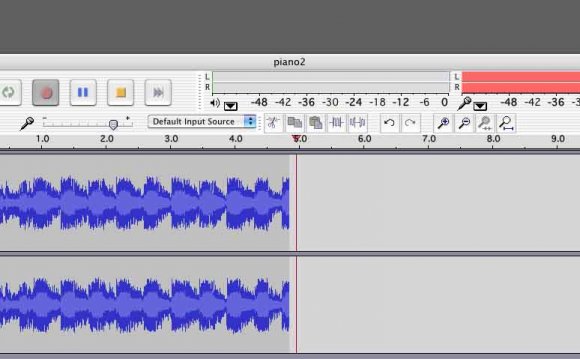Open GarageBand and start a new project. To open the program, click the icon in the dock or locate the program’s icon in the Applications menu. When you run the program, a dialog box will appear with several options. Click the button that reads “Create New Podcast Episode.” This will open a template optimized for recording human voices, but it can be used to record any sound.
Name your project. A dialog box will appear prompting you to name the file you are creating. Type the desired name into the text box and then click the “Create” button.
Select the track you wish to record to. In the left panel of the GarageBand interface, you will see several audio tracks set up by default. Select either “Male Voice” or “Female Voice” by clicking on one of the tracks.
Record your sound. Click the circular red button in the middle panel to begin recording. Any sound picked up by the Mac’s microphone will be recorded, so be careful to minimize background noise when recording your sound. When you are done recording, press the blue “Play” button (shaped like a triangle) to stop the recording.
Review your recording. Next to the “Record” button, there is a button that shows a vertical line and a triangle. Click this button to return the audio track to the beginning. Now click the “Play” button to play the audio back. Clicking the “Play” button again will stop the playback.
Record your sound again if necessary. If you are unhappy with the quality of your recording, return the track to the beginning and press the “Record” button again. This will record your new audio over the old audio, so note that you will lose the old data. Review the new audio when you are finished recording.
Save the GarageBand file. When you are happy with your recording, save the file. Click on the “File” menu and click “Save.” This will save the GarageBand project using the file name and location you chose earlier.
Export your audio to a sound file. When you save the file using the “Save” feature, all you have saved is the GarageBand project file; the sound can’t be played in a media player. To export your sound to an audio format (such as .mp3), click the “Share” menu and click “Export Song to Disk.” In the dialog box that appears, select your desired file format in the box reading “Compress Using.” Click “Export, ” name your file when prompted, and then click “Save.” Your audio can now be played in any media player software.